System Mechanic 12 is a computer maintenance solution produced by iolo technologies, ltd. System Maintenance software is quite a full market, with options in both the paid and freeware categories. Just how does System Mechanic stand up? How does it fare on a production machine as crazy as my desktop?
I was actually emailed by an employee of iolo technologies and asked if I would like to try out the software for review. That being said, I must make it known that the opinions expressed in this review are wholly my own, and this review has not been paid for in any capacity beyond me being provided a license, at no cost, for the evaluation of the software in question. I thought it would be a fun thing to try out, so I agreed.
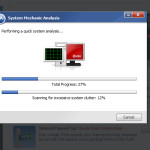 Now, let me explain my main machine, as simply as possible. It’s a mess. It’s an old Windows 7 OEM install that was upgraded last year to Windows 8 at launch. While it isn’t a slouch, it doesn’t always behave at its best. No computer system ages well on the software side, and short of doing a fresh, clean windows install (which can bring in it’s own problems), a system cleaning and maintenance utility can freshen up a system to near-new shape, in some cases. Of course, this used-and-abused system would be quite the perfect test candidate: A machine that has seen it’s fair share of software go in and out, and has been around long enough without a good cleaning to actually have amassed some errors, but nothing that would cripple the system and possibly ruin the real-world nature of the results of my evaluation.
Now, let me explain my main machine, as simply as possible. It’s a mess. It’s an old Windows 7 OEM install that was upgraded last year to Windows 8 at launch. While it isn’t a slouch, it doesn’t always behave at its best. No computer system ages well on the software side, and short of doing a fresh, clean windows install (which can bring in it’s own problems), a system cleaning and maintenance utility can freshen up a system to near-new shape, in some cases. Of course, this used-and-abused system would be quite the perfect test candidate: A machine that has seen it’s fair share of software go in and out, and has been around long enough without a good cleaning to actually have amassed some errors, but nothing that would cripple the system and possibly ruin the real-world nature of the results of my evaluation.
With all that out of the way, let’s break down System Mechanic 12 into it’s initial experience, and each feature category.
First Run
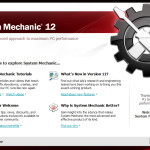 When you first load System Mechanic, it will display a simple splash screen for new users to get accustomed to the software, and explain what benefits it has to other system customization solutions out there.
When you first load System Mechanic, it will display a simple splash screen for new users to get accustomed to the software, and explain what benefits it has to other system customization solutions out there.
Following that screen, you will see the main menu, with a nice, conveniently located overall system analysis at the top, indicating your system status. You can quickly select to repair all problems, or view the problems and choose what to fix yourself. For most users, repair all will do the job just fine, but for those who want to get more under the hood of their system, it’s great to have the chance up front.
To the left, you will see various categories, which allow you to go in dept with system repairs, tweaks, and all around diagnostics. Let’s take a look at these in depth.
ActiveCare
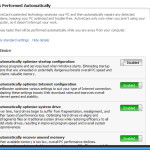 Activecare is pretty nice feature that does what it’s name implies: it actively scans your system for errors as they may develop, and fixes them on the fly. All you have to do is select from a list of automated tasks you want System Mechanic to preform, and as long as the daemon is running on your system (usually it will be set to run on machine boot), ActiveCare will do it’s work without causing any noticeable impact on your system. Originally, I didn’t want to use this feature, for fear of its impact on the machine, but honestly, it’s not noticeable. It just runs silently in the background, doing what it does best;
Activecare is pretty nice feature that does what it’s name implies: it actively scans your system for errors as they may develop, and fixes them on the fly. All you have to do is select from a list of automated tasks you want System Mechanic to preform, and as long as the daemon is running on your system (usually it will be set to run on machine boot), ActiveCare will do it’s work without causing any noticeable impact on your system. Originally, I didn’t want to use this feature, for fear of its impact on the machine, but honestly, it’s not noticeable. It just runs silently in the background, doing what it does best;
The options presented to you are broken down into a few categories: Optimize, Repair, Secure, and Maintain:
- Optimize gives you options to increase the system efficiency, such as startup configuration, internet configuration, and system file optimization, something Windows itself doesn’t even seem to try to do.
- Repair gives you options to have System Mechanic look for, and try to fix, obvious errors or mistakes in the system including: core data conflicts, registry problems, broken shortcuts, broken internet connections, and hard drive errors. While some issues can slip through, in general, this feature does it’s best to keep issues from creeping up, and works pretty well for me.
- Security options, which check for obvious security vulnerabilities in some software, and automated registry backup, which gives you a nice bit of backup in case of some critical system error involving the rather fragile registry. Hey, you never know, right?
- Maintenance of the system, including the automatic cleaning of system clutter. These are generally temporary files that lie around the hard drive until Windows decides to get rid of them, taking up space. Why not clean them up as quickly as possible? You can also set up the automatic downloading of Tune-up Definitions, allowing System Mechanic 12 to better understand your system, and tweak it to be even more capable than it already was.
Internet Security
The internet security section gives you some bare-bones options, but ones that are overlooked by most typical users: Anti-Malware (antivirus, anti-spyware, etc, all fall under this category) and Firewall. These options check for what, if any, anti-malware and firewall software you may have installed, and checks that they are active and up to date. Many users don’t think to check these, so it is nice to have a reminder available. Perhaps this will help keep more users from suffering infections that could easily be avoided by having such precautions active. There isn’t too much to say about these options otherwise: they are straight to the point.
Toolbox
Here is where the power user of System Mechanic will find all the neat tweak options they can use to get the most out of there systems. This menu breaks down into All-In-One tools, and individual tools, both categories very useful for what someone like me would try to do with my machine.
All-in-One Tools
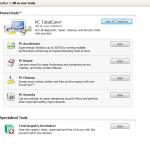 This list includes only a few options, but what it has in it are very powerful, broad sweep methods to keep a system up to top condition.
This list includes only a few options, but what it has in it are very powerful, broad sweep methods to keep a system up to top condition.
- PC Accelerator, which lists “up to 300% increase” in system performance. While I certainly didn’t see such a drastic increase, probably due to my system still being in well-enough shape, I did notice that the overall behaviour of the machine was quicker, which no matter how small in increase, is always good to have.
- PC Repair, which does an in depth analysis of your system and tries to fix the causes of various odd errors. Useful for what it fixes, but beyond a video driver error that plagues me while gaming, I don’t have much in the way of critical errors with this machine, so I couldn’t really test it’s results comparatively
- PC Cleanup, which, like the previous maintenance option, cleans up system clutter and junk files. It seems to go a little more in depth than the previous option, and is good to run once in a while. A little regular cleaning is always good!
- PC Security, which gives you a quick set of suggestions for keeping your system secure. If you keep your antivirus up to date, and regularly back up your system registry, then this option should never really show much. If you forget, or something goes out of date, however, this utility will let you know, which is always handy.
- Total Registry Revitalizer, which is honestly a pretty good option. Normally, a registry tool is useless, but this one seems to do a good job getting in and fixing errors in this very critical part of the Windows operating system. The end result of this tool is, like the others, a quicker system, as Windows isn’t stuck hunting around outdated, or miss-organized information for very basic tasks. Kiss those slow-load annoyances goodbye!
All in all, a nice little set of quick tools. I find them quite useful and run them generally every week or two, just to keep things in top shape. They cover a broad set of related options and tasks, and do what they do well.
Individual Tools
 Now we come to the very specific tweaking options in System Mechanic 12. These are the most in depth tweaks in the program, and can make a major impact on your system. While really just minor parts of the categories up above, there are several specialized tools within this set that only exist here. There are actually so many options here, I could double the length of this article by typing up descriptions of them, so instead, I will focus on overviews of each category.
Now we come to the very specific tweaking options in System Mechanic 12. These are the most in depth tweaks in the program, and can make a major impact on your system. While really just minor parts of the categories up above, there are several specialized tools within this set that only exist here. There are actually so many options here, I could double the length of this article by typing up descriptions of them, so instead, I will focus on overviews of each category.
- Maximize Performance contains options as simple as startup optimization and hard drive defragmentation, all the way to network connection enhancement and registry defragmentation.
- Enhance Protection gives you options to optimize your system security, back up the registry, and an interesting System Guard option which helps to prevent malware from doing damage to your system. Always useful!
- Clean up system clutter is pretty straightforward: you can remove junk files and clean up temporary data that is hogging up drive space. Just like the previously mentioned clean up options, but nice to have them available.
- Repair Problems contains a Registry Tuner, Shortcut Repair, a system Troubleshooter, and the extremely useful Drive Medic, which searched for and repairs drive errors that can eventually render a system unusable.
- Ensure Personal Privacy contains two privacy utilities: Privacy Cleaner, which erases browser history, search history, cookies, chat logs, and more, and a tool called Incinerator, which securely deletes files of your choosing by ensuring the data is wiped off the system. Nice to have if you absolutely have to ensure a specific file is cleansed from the system, with that bit of the hard drive ready to be overwritten with new data.
- Manage System Configuration, which allows you to fine tune your internet connection, adjust windows settings (a surprising amount of power-toy reminiscent options in that menu), manage your system startup and running processes, check for duplicate files (a common cause of low hard disk space often being copies of large files like movies or music) and an advanced uninstaller, that can help you get rid of some of the more pesky software on a machine.
- Perform Diagnostics, which allows you to check your hard drive status with DriveSense, an advanced system information viewer, a Net Speed Analyzer to see the real speed of your internet connection, and a System Change Tracker, to see just what happens when you install or remove certain software, or tweak certain settings in Windows.
Reports
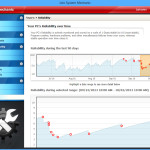 Lastly, we have a set of simple reports about your system. What good is a system maintenance utility if you can’t see the impact of it’s actions, or see where problems with the system may be happening?
Lastly, we have a set of simple reports about your system. What good is a system maintenance utility if you can’t see the impact of it’s actions, or see where problems with the system may be happening?
The reports list is broken down into a few simple categories:
- IntelliStatus, which shows you in simple listings the amount of free space on all your hard drives, the total free system memory on your machine, the total number of programs set to run when the computer boots (with recommendations on if they should be turned on or off), and a similar list of running programs, and information about them.
- A history listing of all the modifications done with System Mechanic. Always nice to have an itemized listing of just what has been done with such an in depth and powerful program.
- A reliability report, listing software that has failed in the past, and how often, all polled from the Windows system error logs. Very useful for tracking down just what might be causing that random failure of your machine every weekend.
A good set of simple but useful reports, with related maintenance options available from many of them.
The Final Verdict
I went into the System Mechanic 12 evaluation skeptical, wondering if such a program ever could do all it promised and more. A complete system maintenance suite for something as massive as the Windows operating system just didn’t seem possible, but iolo technologies seems to have succeed. While the software may not be able to get every single issue (like my aforementioned video driver errors requiring system reboots) it finds many more minor issues and fixes them very fast, and easily.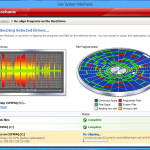
System Mechanic 12 also passes a major test for me, in that any software that gets this in depth with my system must never cause any damage to the system. I have only noticed improvements in my computer since using System Mechanic 12, and it seems the various options available to you, by design, get more in depth as you go down the list: the initial cleanup and repair options fix a majority of simple, common problems, and later options go more in depth to clean up what remains. However, as I said, none of these options go so extreme as to clean up useful file, or make registry errors that cripple the machine. This would be due to the system definition nature of System Mechanic 12, which chooses the right fix for your machine, as exotic as the system may be, rather than a default fix that might work on certain systems, but is more common.
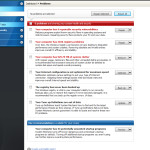 I would have to say, for the cost, System Mechanic 12 is a bargain. Having this many options available in one package is impressive alone, but to have all of them work fast, and as well as they do, is just awesome.
I would have to say, for the cost, System Mechanic 12 is a bargain. Having this many options available in one package is impressive alone, but to have all of them work fast, and as well as they do, is just awesome.
You can download System Mechanic here.
